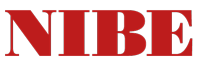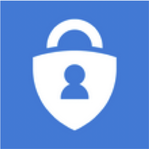- You are here:
- Portal (VPN)
- MFA
Microsoft Authenticator app
It is required that you install the free Microsoft Authenticator app from your mobile device’s app store to begin enabling the service.
Once downloaded, you can click HERE External link. (https://aka.ms/mfasetup External link.) to register your device. You will then need to sign-in with your NIBE account (ex. [email protected] or [email protected]) on both the initial login screen and the NIBE ADFS.
The password is what you use to login to your machine. However, if you are not hosted on the nibe.se network, the password is the same as what you would use to access our IT services like NIBE One.
Once you are signed in, follow the instructions on the MFA setup to complete the enrollment process. When you set up your MFA account, please select the mobile app as your primary method.
Please contact NIBE IT help desk for further assistance.
Helpdesk: +46 433 27 30 29
Helpdesk Email: [email protected]
Viktigt/Important!
Det är strängt förbjudet för obehöriga att försöka logga in på NIBE´s interna nätverk. Överträdelser kommer att beivras!
It is strictly forbidden for unauthorized to try to log on to NIBE´s internal network. Violators will be prosecuted!
Om/About
Syftet med denna portal är att möjliggöra för NIBE´s användare att kunna komma åt resurser när man befinner sig utanför NIBE´s interna nätverk.
The purpose of this portal is to allow for NIBE's users to access resources when outside NIBE's internal network.
Länkar/Links
www.nibe.se External link.
www.nibefire.se External link.
www.nibe.eu External link.
www.nibe.com External link.
www.backer.se External link.